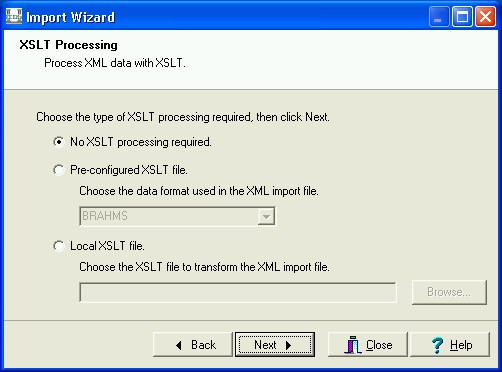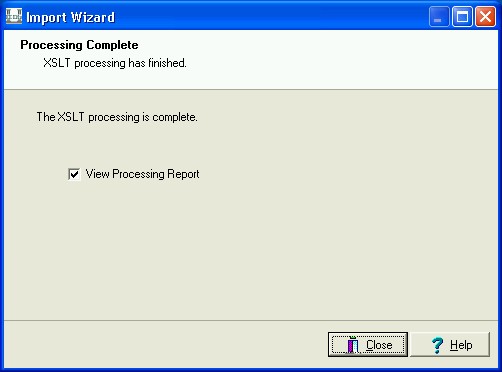XSLT processing of XML Import files
The advent of XML (eXtensible Markup Language)
has provided a standards based mechanism for exchanging data between
computer systems. XML, as the name implies, is extensible, that is the
format in which the data is stored can be adapted to suit the data
source. While this is one of the strengths of XML it also causes
problems when importing data from one system into another in which the data
formats do not match exactly. For example, consider this XML snippet
detailing a work of art in an imaginary Catalogue:
<table name="ecatalogue>
<tuple>
<atom column="TitMainTitle">An imaginary work of Art</atom>
<atom column="CreDateCreated">1995-07-02<atom>
<table column="CreCreatorRef_tab">
<tuple>
<atom column="NamLast">Citizen</atom>
<atom column="NamFirst">John</atom>
</tuple>
</table>
</tuple>
</table>
You receive this data from another institution using EMu and want to
import it into your system, but there is a mismatch between some of the column names
in your system and those in the originating
institution. For example, in your Catalogue the Title column may be called
SumTitle and the Date Created column may be called
SumDateCreated. Before you can load the XML into your system it is
necessary to
transform it so that it looks like:
<table name="ecatalogue">
<tuple>
<atom column="SumTitle">An imaginary work of Art</atom>
<atom column="SumDateCreated">1995-07-02</atom>
<table column="CreCreatorRef_tab">
<tuple>
<atom column="NamLast">Citizen</atom>
<atom column="NamFirst">John</atom>
</tuple>
</table>
</tuple>
</table>
One way to make the change is to use a text editor and replace all
instances of TitMainTitle with SumTitle and
CreDateCreated with SumDateCreated. If the amount of data
is small or if the import is to occur only once then this solution is
feasible. If, however, a number of imports will occur in which the data will
be supplied in the same format, it makes sense to use XSLT
(eXtensible Stylesheet Language Transforms)
to apply the changes before the data is loaded. XSLT is an XML-based
scripting language used to manipulate XML.
For example, the script below
can be used to perform the required column renaming outlined above:
<?xml version="1.0" encoding="iso-8859-1"?>
<xsl:stylesheet xmlns:xsl="http://www.w3.org/1999/XSL/Transform" xmlns:map="urn:map" version="1.0">
<!-- Output in XML format -->
<xsl:output method="xml" encoding="utf-8"/>
<!-- Mapping table of old names to new names -->
<map:entries>
<map:entry oldname="TitMainTitle" newname="SumTitle"/>
<map:entry oldname="CreDateCreated" newname="SumDateCreated"/>
</map:entries>
<xsl:variable name="map" select="document('')/*/map:entries/*"/>
<!-- For every node we copy it over. Note that attributes
are handled by the next template. -->
<xsl:template match="*">
<xsl:copy>
<xsl:apply-templates select="@*|node()"/>
</xsl:copy>
</xsl:template>
<!-- Special handling of attributes. -->
<xsl:template match="@*">
<xsl:variable name="entry" select="$map[@oldname = current()]"/>
<xsl:choose>
<xsl:when test="name() = 'column' and $entry">
<xsl:attribute name="column">
<xsl:value-of select="$entry/@newname"/>
</xsl:attribute>
</xsl:when>
<xsl:otherwise>
<xsl:copy/>
</xsl:otherwise>
</xsl:choose>
</xsl:template>
</xsl:stylesheet>
To execute the XSLT script an XSL engine is required. A number of
products provide XSL engines that can be used to transform the XML for
loading into EMu. One such product is Cooktop. When a file is received from an
institution, it is only necessary to perform the transformation before importing
the XML into EMu.
EMu 4.0.01 has streamlined the above process by adding XSLT processing
as part of the Import tool for XML files: it is now possible to import an
XML file and have it transformed as part of the Import process. The XSLT
file used to transform the XML can be stored on your local machine
(local file) or on the EMu server (pre-configured file).
Files stored on the EMu server are available to all users. In general,
the pre-configured files are "standard" transformations used to
manipulate data from known sources. A known source can be:
- a standard format (e.g. Darwin Core or Dublin Core)
- a repeatable format (e.g. EMu export format, BRAHMS)
Using repeatable formats it is possible to define XSLT files
that allow for easy import of data from other EMu clients for customised
modules, like the Catalogue, Taxonomy and Collection Events.
The EMu Import Wizard has been extended to provide XSLT processing for
XML-based import files. The extensions are only available for files with a .xml file suffix. If you have XML files with a
.txt suffix, you will need to rename them if you want to use the XSLT
processor.
To access the XSLT processor:
- Select the Custom
option from the Import Type screen and click Next:

The XSLT Processing
screen displays:
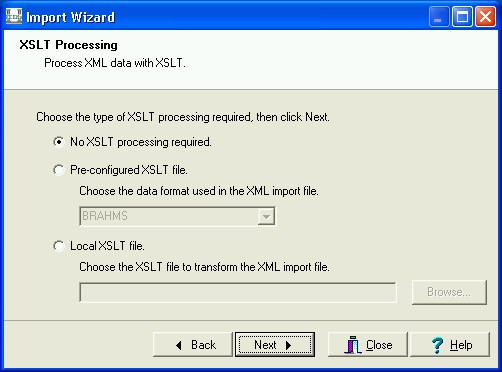
Three options are available:
- No XSLT processing required:
The XSLT processor is not invoked and the XML file is passed to
the Import tool for loading.
- Pre-configured XSLT file:
A drop-list is populated with all the server side XSLT
files. These files contain "standard" XSLT scripts used to transform
known XML formats. Selecting this option and one of the
pre-configured entries will result in the XSLT file being copied from
the server to your local machine and executed by the XSLT
processor.
If you want to use an XSLT file that resides on your local
machine, choose this option and browse to the file.
- To use the XSLT processor choose the second or third option
and select Next.
The XSLT Output screen will display:

Two options are available:
Import XML file- The output of the XSLT processor (the transformed XML) is
fed into the Import facility for loading. The transformed XML is
saved in a temporary file used by the Import tool. All error messages
relating to the import refer to this temporary file. The name of the
temporary file can be determined by using the Verbose option
for logging. The temporary file is not removed until the
Finished button is clicked on the Importing
screen.
- Save XML file
- If you only want to run the XSLT processor and view the output of
the transformation, use this option to select the name of the
file into which the generated XML will be saved. The data import
phase will not be run.
If Save XML file is selected, the level of logging can be set and
the XSLT processing invoked; if the Import XML file option is selected, the normal
Import
sequence is followed.
The table below indicates when the XSLT processor is invoked and
whether the Import phase is executed:
| Options |
XSLT |
Import |
| No XSLT processing required |
û |
ü |
| Pre-configured XSLT File / Import XML
file |
ü |
ü |
| Pre-configured XSLT File / Save XML
file |
ü |
û |
| Local XSLT File / Import XML file |
ü |
ü |
| Local XSLT File / Save XML file |
ü |
û |
When the XSLT processor is run a screen showing the status of the
processing is displayed. Once the transformations are complete the Import
phase will begin automatically for options that require the data to be
imported. If the data is not imported (e.g. saving XML to a file), the
processing screen will indicate that the transformations are complete:

When the Finished button is clicked the final screen displays
allowing the generated report to be viewed:
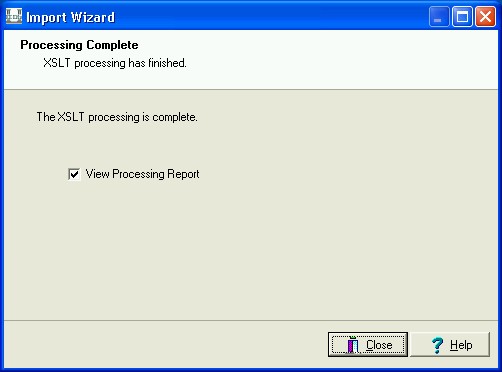
The EMu XSLT processor uses the Microsoft XML libraries (MSXML). In
order to use the XSLT processor it is necessary to have MSXML 3.0 or later
installed (Windows 2000 SP4 or Internet Explorer 6 or later, Windows XP,
Windows Vista, Windows Server 2003).
As described above it is possible to have pre-configured XSLT files
stored on the EMu server. These files are accessible to all users and are
listed in the drop-list below the Pre-configured XSLT file
option. The files are stored in a per table directory in one of two
locations:
- etc/import/table
- Location of client independent XSLT scripts. These script
typically load into the core EMu modules that do not vary from client
to client (e.g. Parties, Loans, etc.). Clients should not add scripts
to this location as these scripts are added by KE Software.
- local/etc/import/table
- Location of client specific XSLT scripts. Any scripts that
transform data for institution specific modules (e.g. Catalogue,
Taxonomy) should be kept in this location. All client scripts should
be added to this location.
When installing a script on the EMu server the
local/etc/import/table directory may not exist, in which case
it will be necessary to create it. For example, if you have a script called
"BRAHMS.xslt" that transforms Brahms XML for loading into your EMu
Catalogue module, you should store it under:
local/etc/import/ecatalogue/BRAHMS.xslt
The entry that appears in the drop-list in the Import wizard is
the name of the file without its file suffix (e.g. BRAHMS for BRAHMS.xslt). The file name may contain spaces. XSLT scripts do not need
to have an .xslt suffix, however this is the extension usually
used.